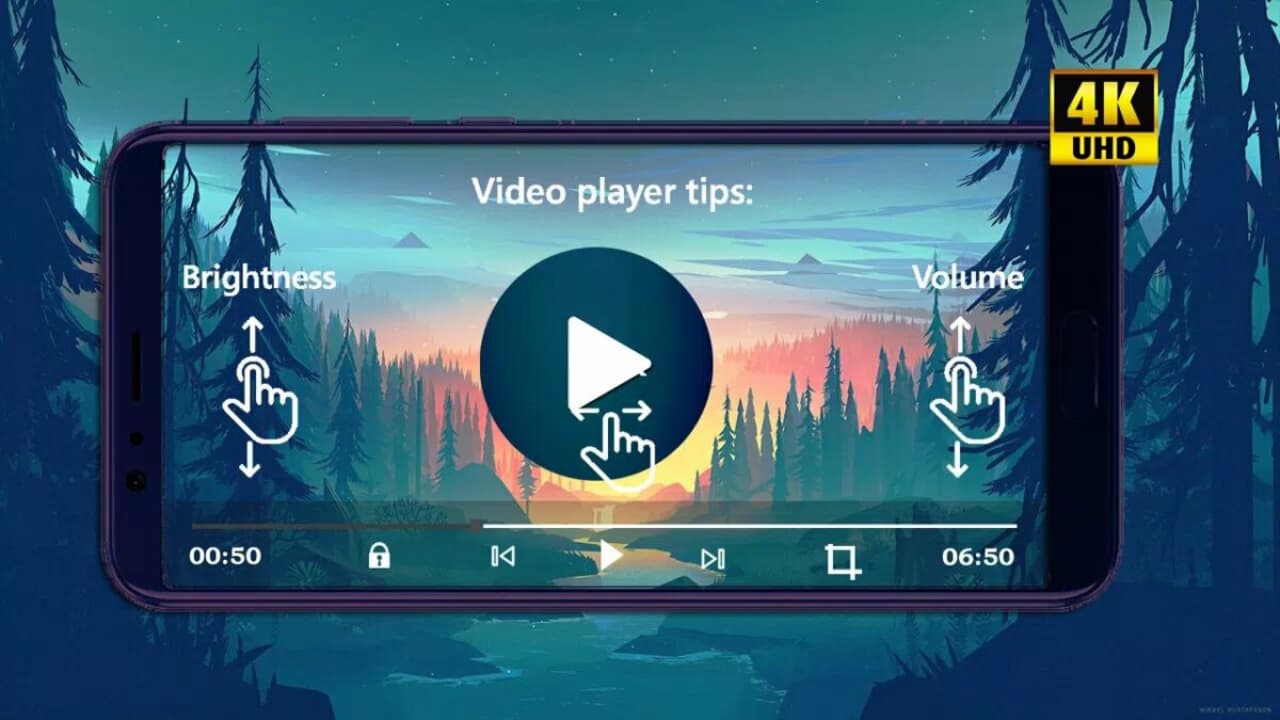How To
How to create lists on MX Player
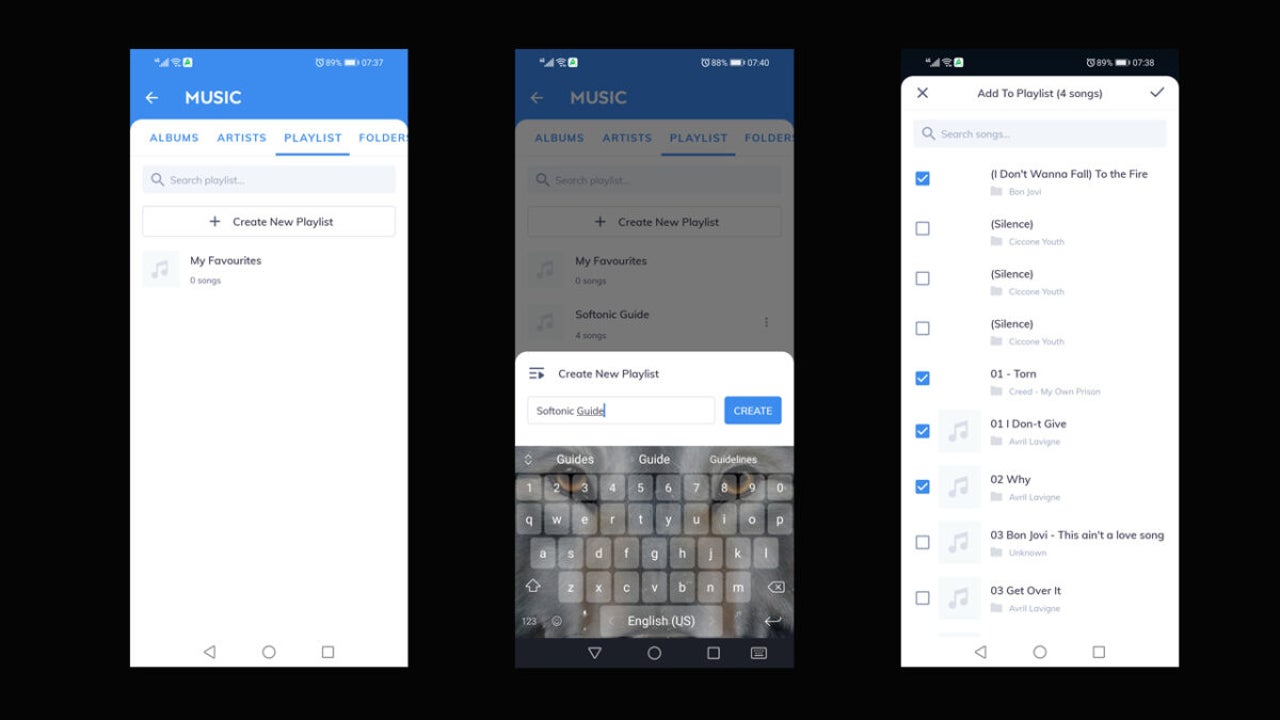
- May 9, 2022
- Updated: July 2, 2025 at 3:46 AM
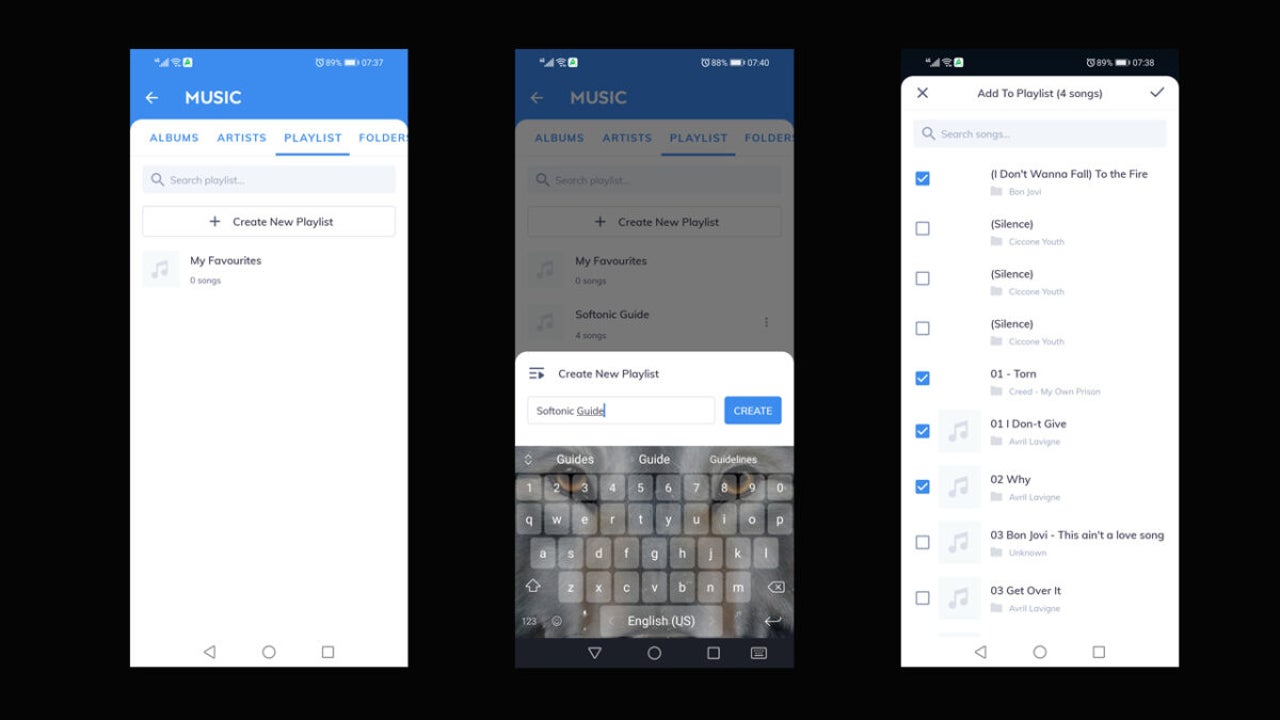
Watching videos and listening to music on MX Player is an enjoyable experience on mobile. We’ve waited so long for a decent audio app for so long, and not many match the functions this one provides. It even lets you create a playlist so you can access several tracks and videos after each other.
While it may not have always been available, you can now create a list on MX Player. Once you do, you can simply sit back and listen to your favorite tunes without interruptions. It also plays in the background while you check other apps or your browser.
Creating a list on MX Player
Once you’ve worked out how to install and use MX Player on your Android device, here are the steps to create a playlist.
Head to Playlist section
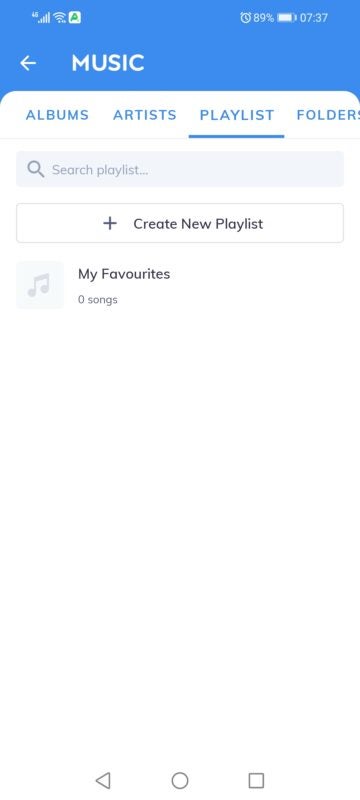
Open the audio and video app, where you’ll see the main menu. Tap on the menu icon and select Local Music. You’ll notice a few tabs at the top, one of which is Playlist. When you access this area, it will be empty at first since you haven’t created a list on MX Player yet. You can now tap on Create Playlist.
Name the Playlist
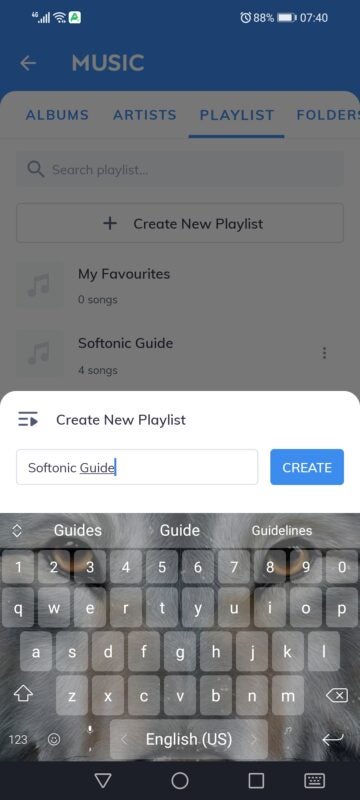
A small window will appear at the bottom. You can name it anything you want, as long as it has some connection to the songs inside the playlist so you can remember what you called it at a later stage. As soon as you name the list on MX Player, the playlist will open and let you add songs when you’re ready.
Add songs
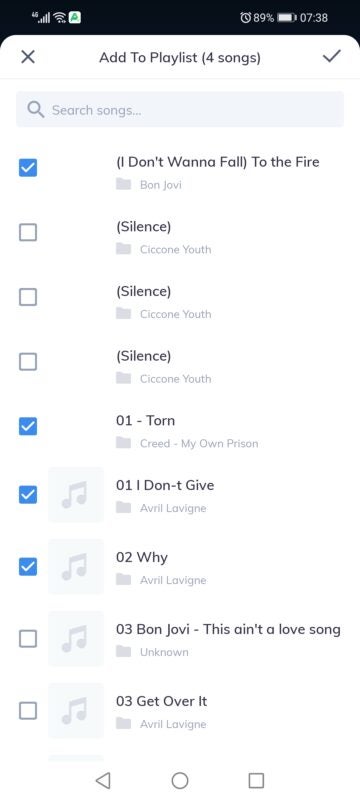
Tap on the Add Songs icon. You’ll need to give MX Player permission to access the Android’s storage. When you do, you’ll see all your media appear. Feel free to tick all the boxes so that the app knows which ones to send to the list. You can save the choices when done. To save video playlists, head to the menu and choose Video Playlist. You’ll perform the same actions, but select video files instead.
Tips for using lists on MX Player
Now that you see how easy it is to create a list on MX Player, there are some functions related to it that you should know about. These will make the tunes or videos easier to manage, and most of the features are easy to find.
Switching tracks or videos
While you’re playing music or videos, you may not be particularly interested in a specific file at that moment. If you want to skip to the next song, just swipe the small menu bar at the bottom to the right. If that doesn’t work, you can just tap the arrow to the right or left, depending on if you want the next or previous track to play.
Adding new files
We’ve all had that moment when we hear a new song we love and download it immediately. It may suit a playlist you created on MX Player, so you can add it at any point. Just open the specific list, select the small menu icon in the top right, and select Add Song. You’ll need to browse for the location of the new content.
Removing from playlist
Tired of a specific song in your mixtape playlist? You don’t need to sigh every time it appears on your phone. Head to your list and open it, finding the track you no longer want to listen to. You’ll see the menu icon next to each song. Tap on it and select Remove From Playlist.
Clearing the playlist
You may think this will never happen to you, but it happens to the best of us. Perhaps you created a list on MX Player that reminds you of someone you love. When the romance disappears or they dump you, you won’t want to be reminded of them. Open your playlist, tap on the menu icon, and select Clear Playlist. It will only remove the tunes from your list, not your phone.
Adding to MX Player favorites
There’s a different type of default playlist on MX Player called Favorites. If you hear a song you love that you want to listen to again later, tap on the menu icon for the song and choose Add To Favorites (or Favourites, depending on your location). You can then head to the Favorites section when you want to access it again.
Make life awesome with a list
With a playlist created on MX Player, you can chill by your pool and listen to tracks without touching your phone. Even if you are browsing the internet on your device, they’ll continue to play in the background without your intervention.
We hope this guide has made it easier not only to make your own list but to change it the way you want. You can also check out how to install and use MX Player if you haven’t done so yet.
Latest from Shaun M Jooste
You may also like
 News
NewsThe most popular mystery and murder series on Disney+ returns with more cameos than ever in its fifth season
Read more
 News
NewsWith 81.2 million raised in its opening weekend, this recent release is already planning its first spinoff
Read more
 News
NewsMicrosoft fixes 111 vulnerabilities that exposed your computer to all kinds of threats
Read more
 News
NewsFrom Prompt to Pattern: Creating Custom Vector Patterns for Fashion and Textiles with AI
Read more
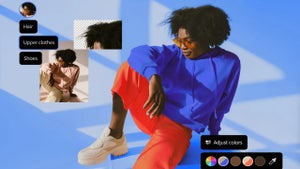 News
NewsFrom Chaos to Collaboration: How to Streamline Your Agency Workflow with Photoshop Projects
Read more
 News
NewsJohnny Depp wants to return for the next Pirates of the Caribbean movie. Will this be the right one or will he regret it?
Read more